After you have installed the Password Manager and start it for the first time, a window will first appear with a notice about the test phase and the login form for the mySteganos account, which can be used to activate the premium license.
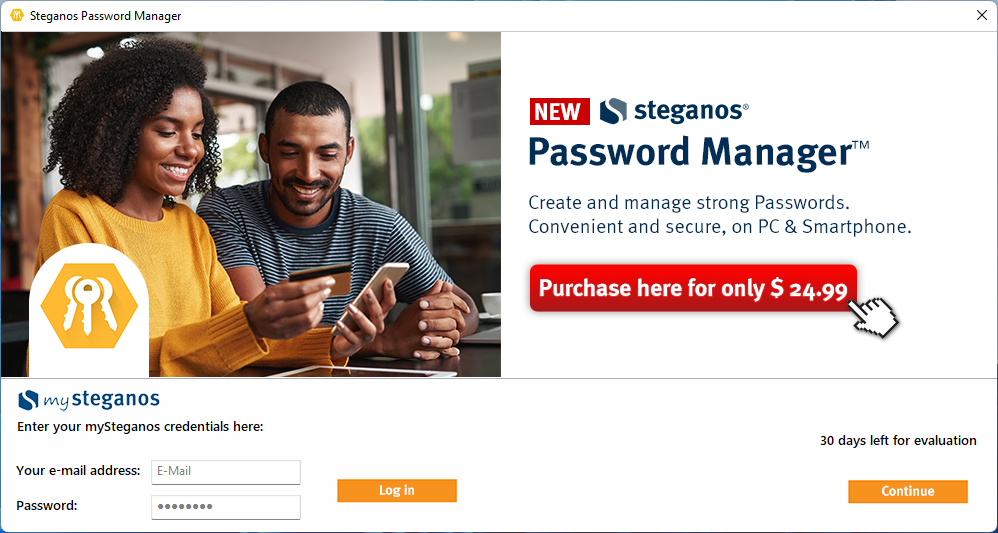
If you want to take advantage of the 30 day trial period, simply click "Continue".
If you have already purchased a license, please log in to your mySteganos account to activate the full version. More information about this process can be found in the article "How do I activate my product?".
Once the license is activated or the trial period is confirmed, a window will appear with several options to create a new keychain or to reintegrate an existing one.
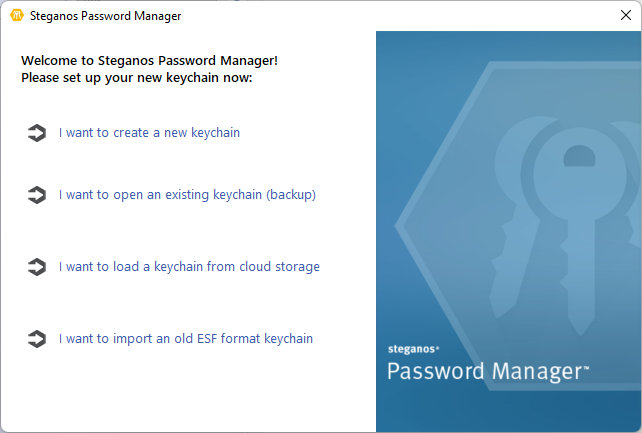
- I want to create a new keychain
Select this option if you have never used the Password Manager before or if you want to create a completely new keychain. - I want to open a keychain from cloud storage
Select this option if you are already using Password Manager 20, 21 or 22 and have a keychain stored with a cloud provider.
Note: Please include keychains from version 19 and older via option 3. In this case, the files stored with the cloud provider in the .wlt file format cannot be imported directly. - I want to import a keychain from a previous version of Steganos Password Manager (ESF file)
Select this option if you want to include a keychain from version 19 or older in the .esf file format. - I want to restore a backup (SPM file)
Select this option if you want to reintegrate an existing keychain from version 20 or newer in the .spm file format.
You can also call up the welcome window again at any time later if required by clicking "File" -> "Start..." in the menu bar at the top left.