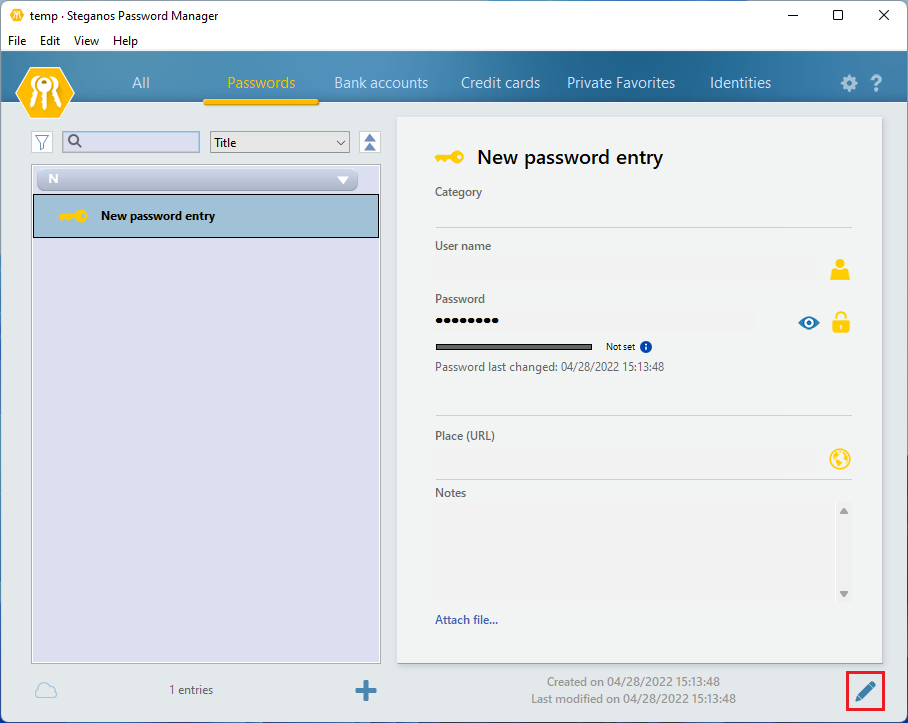To create a new entry, please open your keychain first and then select the desired type of entry. You can store passwords, bank accounts, credit cards, private favorites and identities or address data securely and encrypted in the Password Manager.
For example, to create a new password entry, first click "Passwords" at the top and then click the "+" icon.
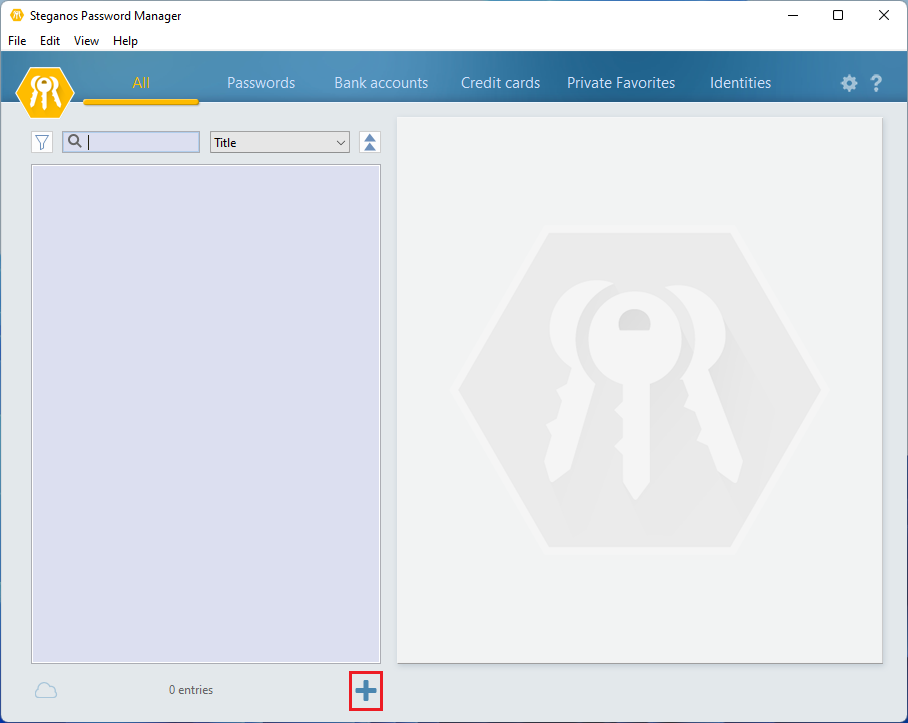
Alternatively, you can also select the desired entry category and then select "Edit" -> "New Entry..." from the menu bar.
The new entry will then open on the right side of the program with the corresponding input fields.
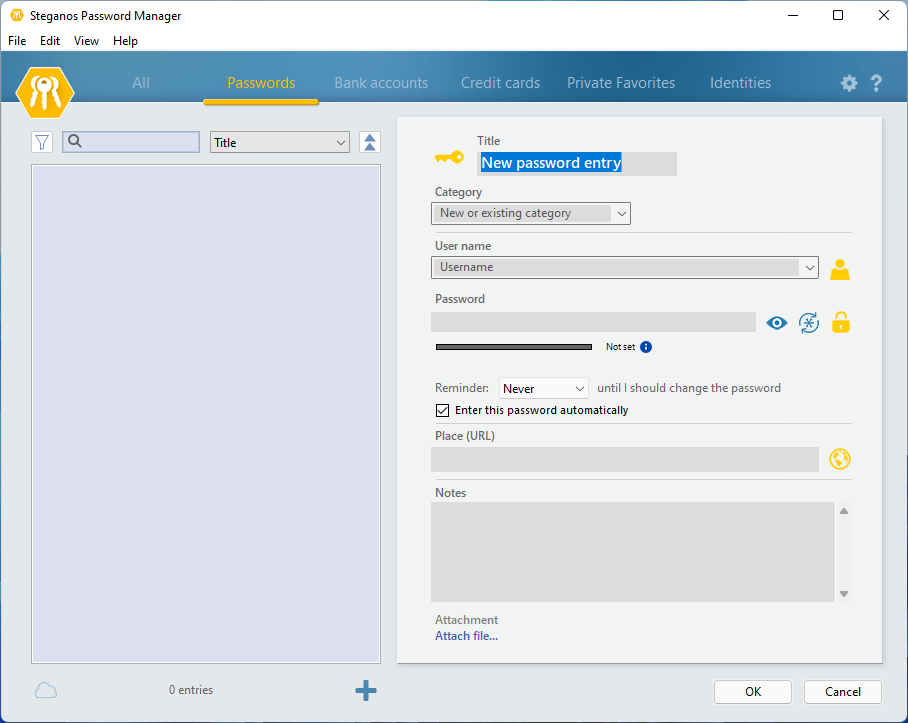
Now enter the desired information into the input fields.
You can also use the password generator to create a secure password by clicking on the second icon (asterisk in a circle) to the right of the password input field.
After you have entered all the desired information, click "OK" at the bottom right to save the entry.
Passwords are normally hidden. If you want to display the password, simply click on the first icon (eye) to the right of the "Password" field. Another click on the icon will hide the password again.
If you want to change an existing entry later, simply select it in the list on the left and then click on the pencil icon located at the top left of the entry field. Alternatively, you can right-click on the entry in the list and select "Edit this entry".