To delete a keychain, please open it in Steganos Password Manager first.
Then click on the small gear icon in the top right corner of the program.
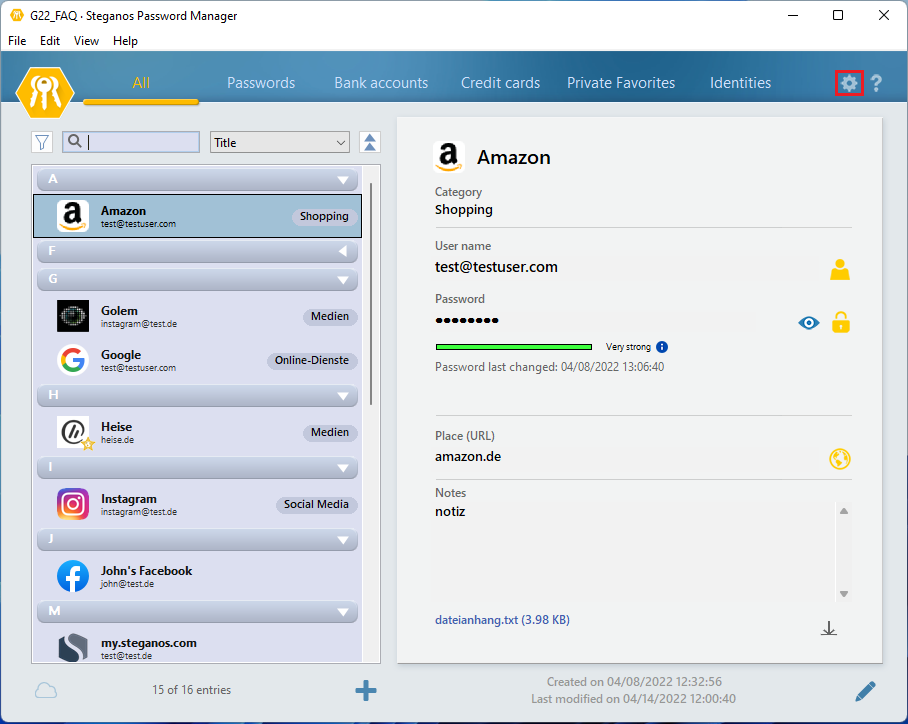
In the settings you then select the category "Keychain". Here you now have several options for deleting the keychain.
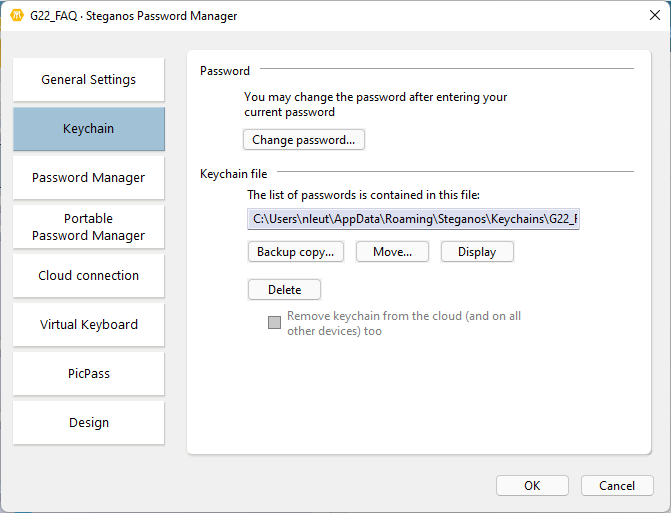
Click on "Delete" to delete the keychain on the PC where you are currently using the Steganos Password Manager.
If cloud synchronization is set up, you also have the option to have the keychain removed from the cloud storage as well as from all other synchronized devices.
To do this, place a checkmark next to "Remove keychain from the cloud (and on all other devices) too" and then click "Delete".
If cloud synchronization is set up on your PC and you delete the keychain without checking this box, the keychain will remain in cloud storage as well as on other synchronized devices, but will be deleted on the PC.
In this case, you can download it from the cloud storage again later if needed. To do this, simply select "File" -> "Open keychain" in the menu bar of the Steganos Password Manager. Keychains that are in cloud storage but not on the current device are marked with a cloud icon and are automatically downloaded when selected.