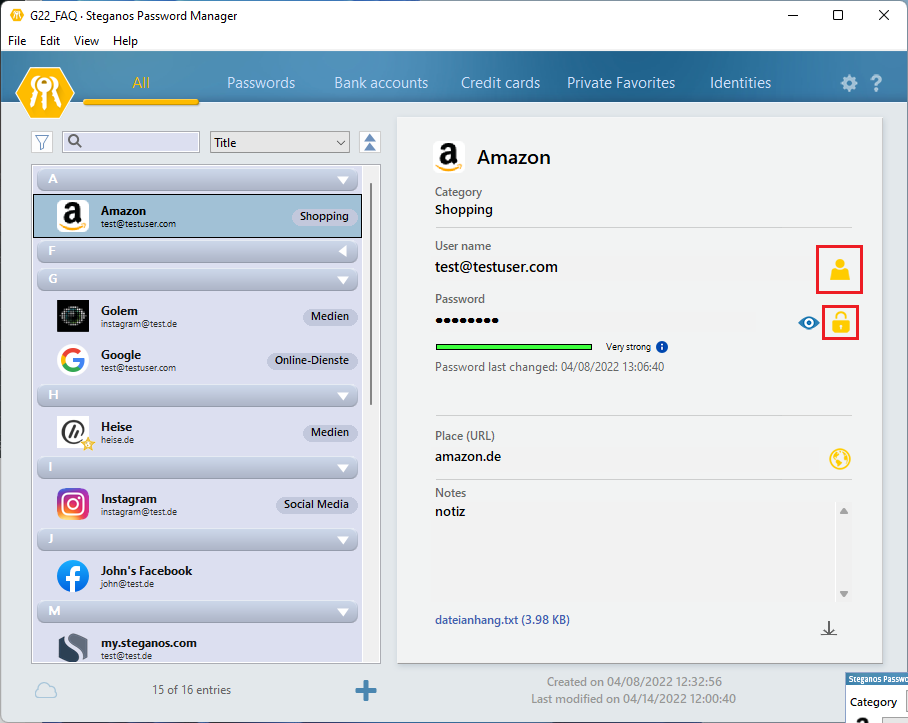You have several options to use a created entry in the Steganos Password Manager.
- You use the small Steganos Password Manager widget. Just select the desired entry and then drag and drop the login data with the mouse into the input fields.
- You right-click on the required entry in the Steganos Password Manager, select "Copy username/password to clipboard", then select the required input field in the login form and press the key combination "Ctrl+v" to enter username or password.
The same procedure can of course be used for the "Bank accounts" or "Credit cards" entry types in the Steganos Password Manager. - You use the browser extension of the Steganos Password Manager. This can either automatically enter passwords when it detects that an entry exists for a particular web address, or you can use the browser extension menu to enter data as needed.
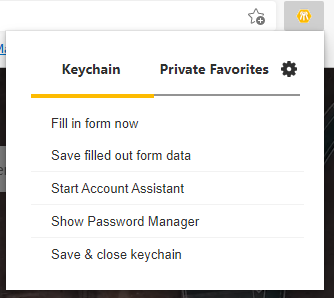
To fill in password data on demand, simply go to the corresponding login page, then click on the browser extension icon (yellow keychain icon) in the browser and select "Fill in form now".
The form will be filled in automatically if this option is enabled in the extension, the login URL is stored in the corresponding entry and then the login page is opened in the browser with the extension enabled. - You can also use drag and drop directly in the main window by clicking the icon next to it and dragging it to the desired field or simply clicking on it to copy the respective data to the clipboard.