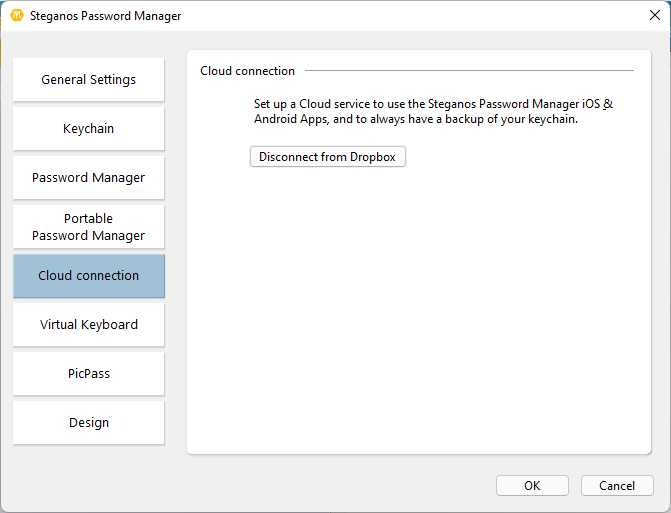You can store your keychain in a cloud storage to access the same keychain from multiple devices (PCs, smartphones, tablets). You can also edit your keychain on any linked device, e.g. add new entries or modify entries.
The keychain is uploaded in encrypted form here and only decrypted on your own devices. The cloud provider therefore has no access to the contents of your keychain.
Cloud synchronization can be used with the Dropbox, Google Drive, Microsoft OneDrive and MagentaCLOUD services.
Setup
To set up cloud synchronization, please click on the cloud icon in the Steganos Password Manager.
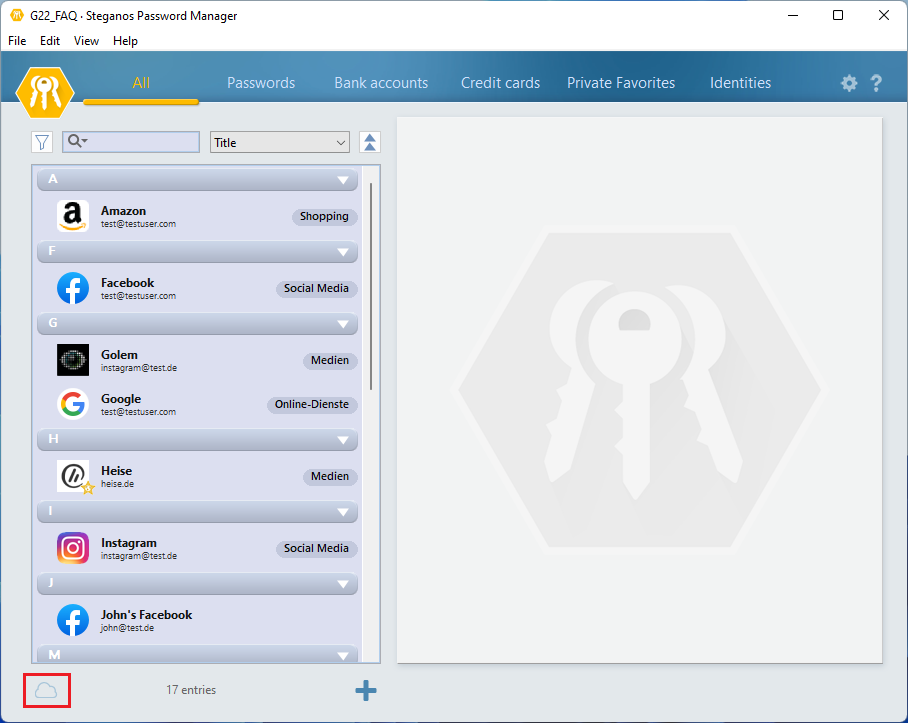
Then, in the selection screen, choose the provider you want to use.
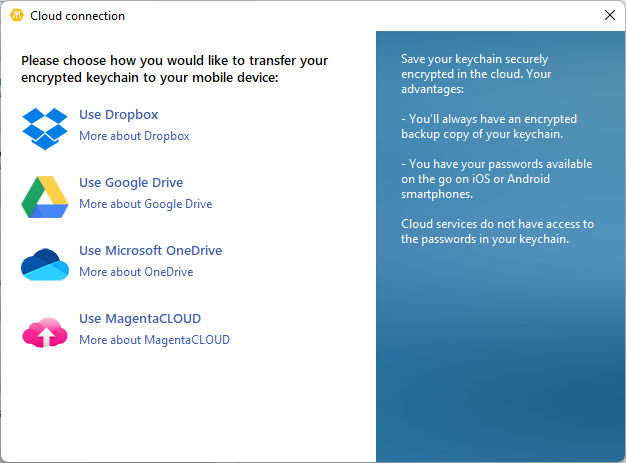
After you have selected the desired provider, the login for this provider will open in your default browser (e.g. Chrome or Firefox). Please log in with your user account and then return to the Steganos Password Manager (either by clicking on the Steganos Password Manager icon in the taskbar below or by pressing Alt+Tab).
After that, the synchronization is set up. The cloud icon in the program should now be filled in.
Use keychain on another PC
Once the keychain is synchronized with the cloud storage, you can now retrieve it on any other PC.
To do this, please first install the Steganos Password Manager on the other PC and set up the cloud synchronization exactly the same way as on the first PC.
Then select "File" -> "Open keychain..." from the program's menu bar.
Your keychain will now be displayed in the list of available keychains. Next to the name of the keychain is a cloud icon, indicating that this keychain is available in the cloud storage, but not yet on the local PC.
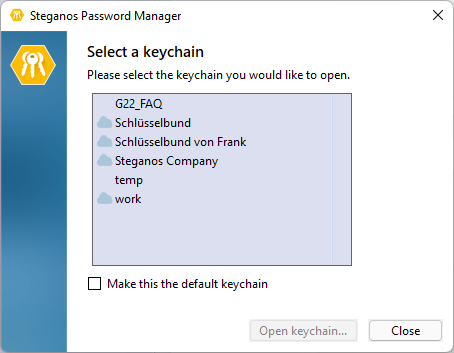
Select the keychain and click on "Open keychain...". The keychain is then downloaded and the password is requested. Enter the password and click "OK" to open the keychain. You can then use and edit the keychain on both PCs. Changes to the keychain are automatically synchronized between both devices as long as cloud synchronization is set up.
Disable cloud synchronization
To disable cloud synchronization, please open the Steganos Password Manager settings (click on the gear in the upper right corner), then select the "Cloud connection" category and click on "Disconnect cloud connection".