Caution: Only advanced users should create and use Partition Safes because they are a lot more complicated to handle than normal Safes and wrong usage can quickly lead to data loss.
A Partition Safe encrypts a whole partition on your drive. Performance and general use are very similar to normal Safes, but a Partition Safe is not as easy to delete and can be hidden from others more easily than a normal Safe that is essentially stored in a normal file on your PC.
To create a Partition Safe, please follow these instructions:
- First, you have to create the partition you want to turn into a Partition Safe. To do that, either use the built-in Windows tool "Disk Management" or your preferred partitioning tool.
After you have opened the Windows Disk Management, right-click on unallocated space on your desired drive and select "New Simple Volume". You can shrink an existing volume if there is no unallocated space yet.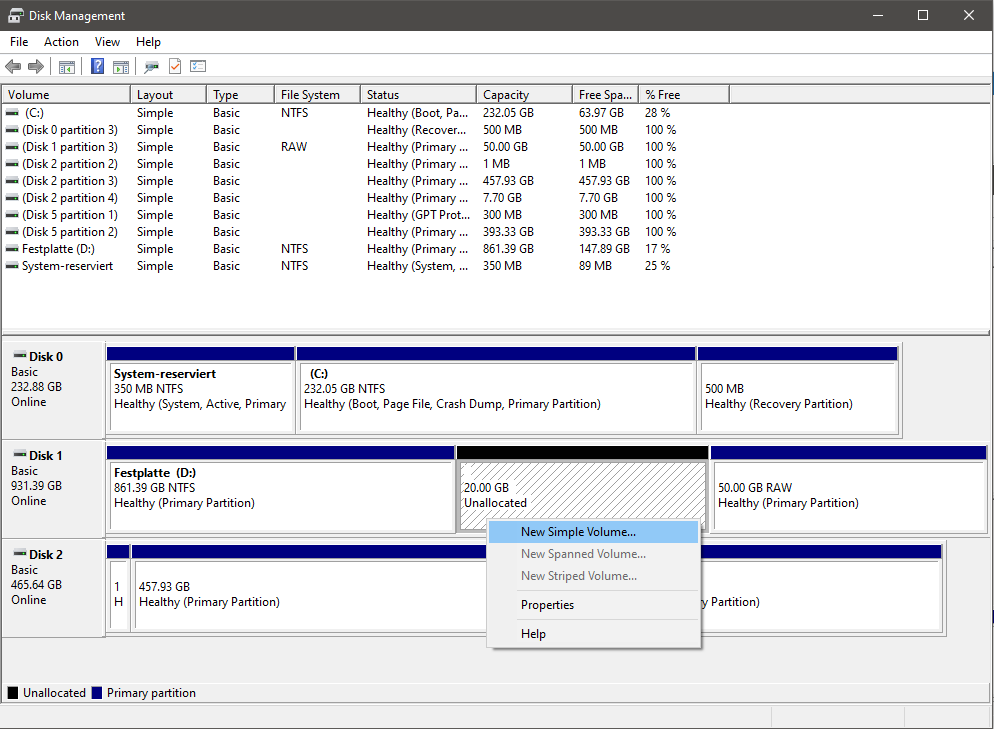
- Create a new partition in your desired size. Do not assign a drive letter to the new partition.
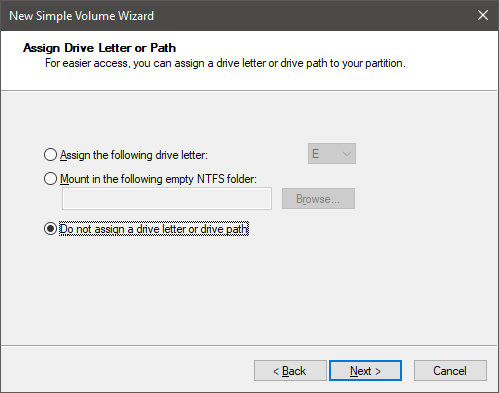
- In the following screen select "Do not format this volume" and click "Next".
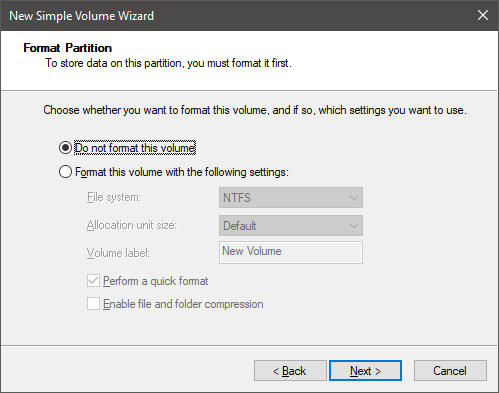
- Now open the Data Safe program, click on the large plus icon to open the dialog for creating new Safes, then select "I want to turn a hard drive partition into a Safe." When the program requests administrator privileges, please confirm. Afterwards select the partition you just created in the previous steps and click on "OK". Attention: Make absolutely sure that you are selecting the empty partition you just created and not any of the other existing partitions! If you select the wrong partition during this step, data loss might occur!
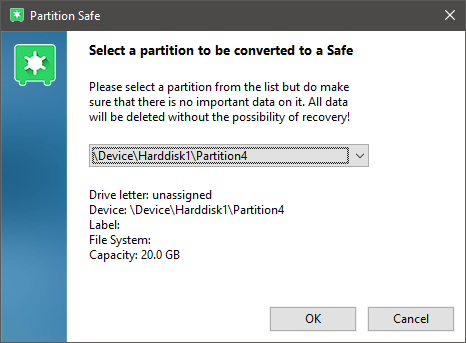
- Now enter your desired password for your Safe and confirm. Afterwards your partition will be converted into an encrypted Partition Safe. This can take some time depending on the size of the partition. Once the Partition Safe has been created, it shows up in your main Safe overview and can be used like any other Safe.