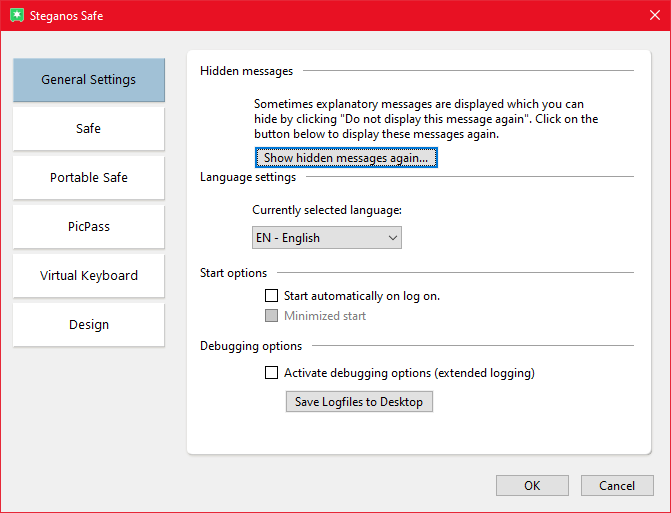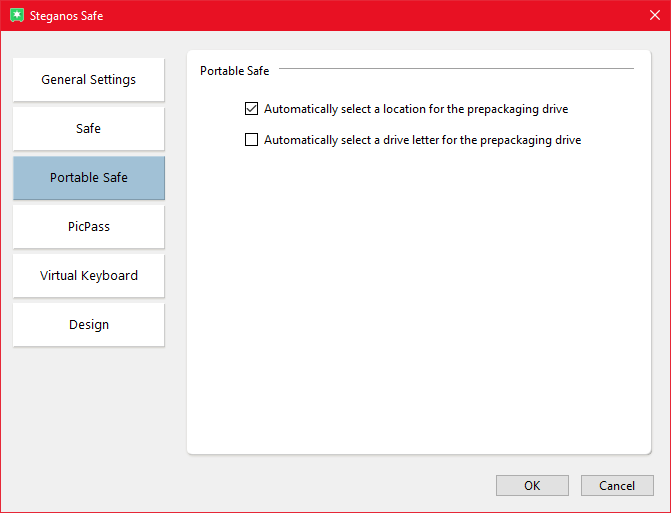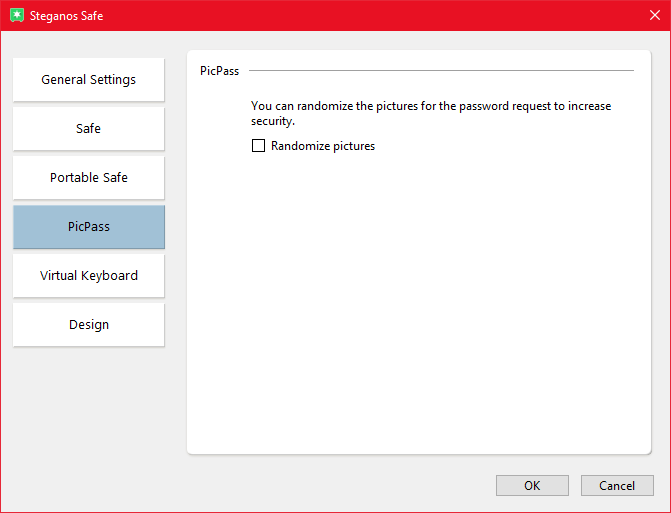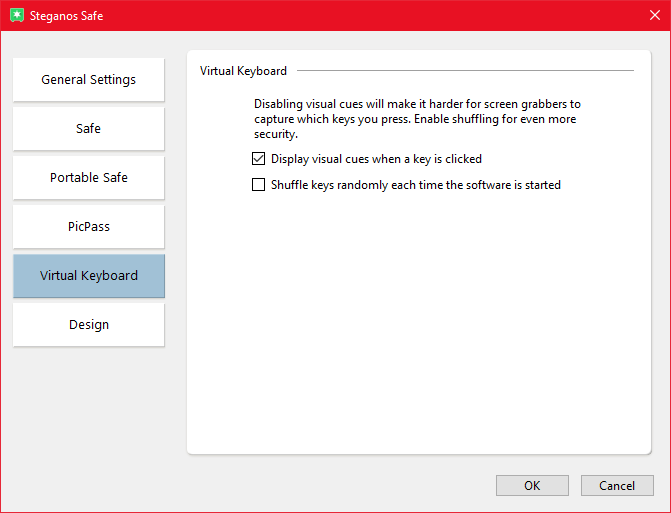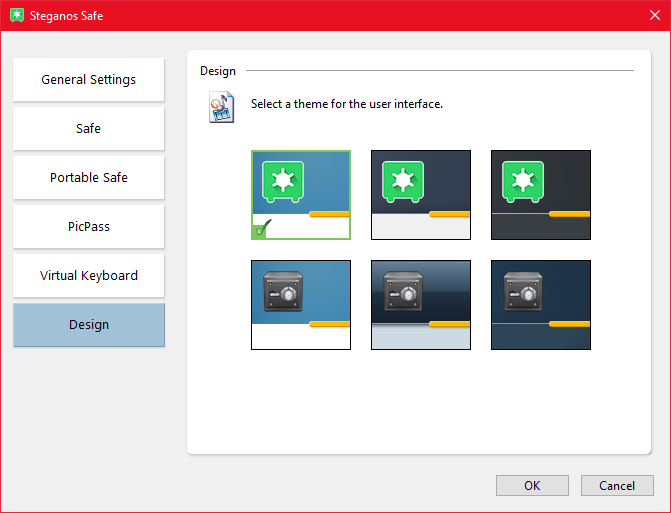You can open the program settings by clicking on the cogwheel in the main overview.
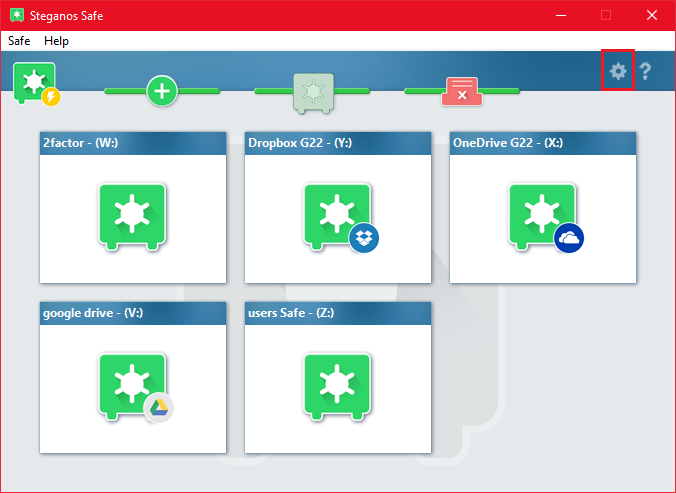
General settings
In "General Settings" you can, among other things, reactivate program messages that you have suppressed and change the language of the program.
You can also specify whether the Steganos Data Safe program should be started together with Windows and whether it should start minimized.
You only need the debug options if our customer service asks you to do so.
Safe
In the "Safe" tab you can configure the wizard for creating Safes. By default, it is set to prompt you for the location and drive letter when you create a new Safe. If you uncheck the box, new Safes will be created in the Steganos Data Safe folder in your default documents folder without further prompting.
Portable Safe
In the "Portable Safe" tab, you can set the options for creating new Portable Safes. These options only apply to Portable Safes that will later be burned to CD/DVD/Blu-ray.
Option 1 determines whether to ask where the Portable Safe will be temporarily stored before burning.
Option 2 determines whether or not to manually set the drive letter for this temporary Safe drive.
PicPass
In the "PicPass" tab you can define if the images for PicPass should be shuffled randomly to increase security.
Virtual keyboard
In the tab "Virtual Keyboard" you can define if visual aids should be displayed when using the virtual keyboard and if the keys should be shuffled randomly. You can achieve the highest level of security by disabling visual aids and letting the keys shuffle.
Design
In the "Design" tab, you can choose from different themes to customize the Safe interface to your liking.