To create a Safe, please start Steganos Data Safe first. The main window will open.
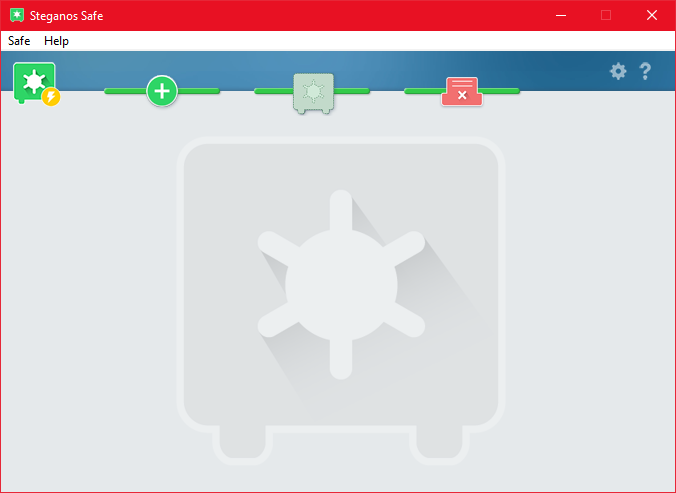
Now click on the button with the white cross on a green background to open the dialog for creating a new Safe.
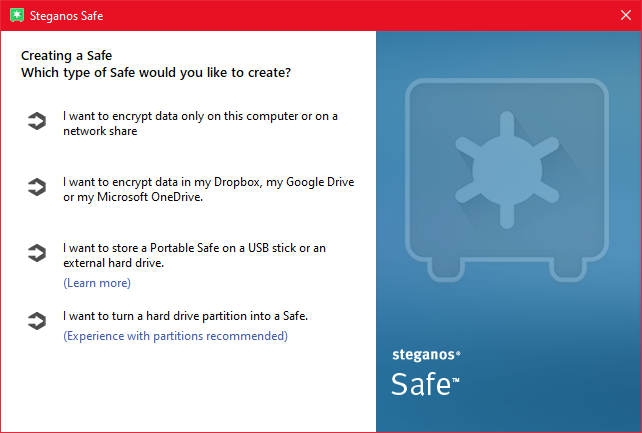
Now you have four options.
Option 1 is to create a Safe on a drive. This can be a hard drive, an SSD or even a network mounted drive. This is the default option and is most suitable if you want to encrypt data on a PC without wanting to use the Safe on additional devices as well. Click here to go to the instructions for creating a normal data Safe.
Option 2 is to create a Safe in one of the supported cloud storages. This option allows you to back up the Safe to the cloud and sync it with other PCs. Click here to get to the instructions for this.
Option 3 is to create a Portable Safe. This option is best used if you want to create a Safe on a USB stick or external hard drive, for example, which will be used on multiple PCs. Click here to go to the instructions for this.
Option 4 is to encrypt a complete partition. This option should only be considered by advanced users who explicitly need it. Click here for instructions on how to do this.
Creating a normal Safe
First, please click on "I want to encrypt data on this computer or a network share". The following dialog will open:
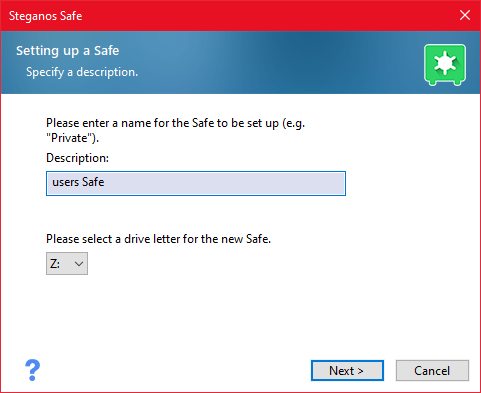
Enter the desired name and drive letter for your Safe and then click on "Next".
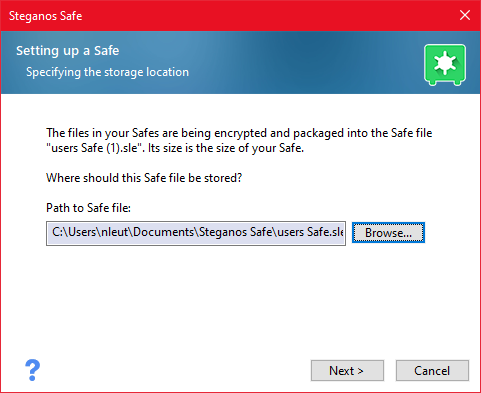
In the next step, select the storage path for your Safe file. By default, Safes are stored in your default documents folder. However, you can create your Safe in any location. To do so, simply click "Browse" and specify the desired data path.
Then click on "Next" again.
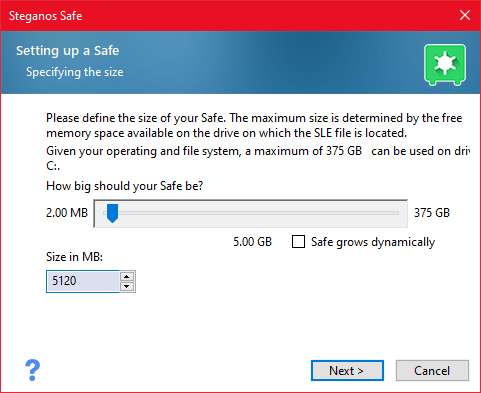
In the next step, you can specify the desired size of the Safe and also have the option to create the Safe as a dynamic drive. Select the desired size and click "Next".
If you want to create a hidden Safe, please follow the instructions in Hide Safe.
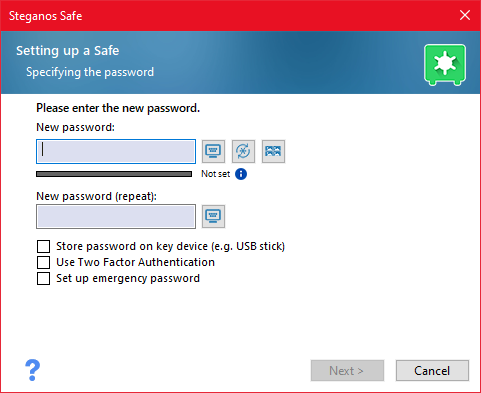
In the next step please enter the desired password. This should be as secure as possible, because it is the basis for the encryption strength of your Safe. If the password for the Safe is too weak, it will offer relatively little protection. We recommend at least 20 characters, preferably including upper and lower case, numbers and special characters. The dialog also shows you how strong the currently selected password is.
To create a strong password, you can use the password generator at this point to have a strong password created automatically. You should either write this down securely and keep it, memorize it, or save it in Steganos Password Manager, for example.
In addition, you have the option of setting up a key device, using a second factor, and assigning an emergency password.
If the password is lost, there is no other way to decrypt the Safe. Even Steganos customer service cannot reset or otherwise decrypt your Safe.
After you have entered the desired password, click on "Next".
The Safe will then be created.
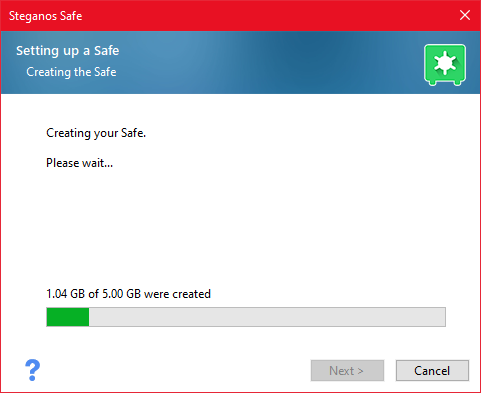
Please keep in mind that depending on the size of the desired Safe, it may take a while until the Safe is created. The duration depends mainly on the size of the Safe and the write speed to the desired drive. If you are creating a very large Safe and the drive is connected relatively slowly (e.g. via USB 2.0) or has a low write speed, please make sure that your PC or drive does not switch to energy-saving or sleep mode during the creation process.
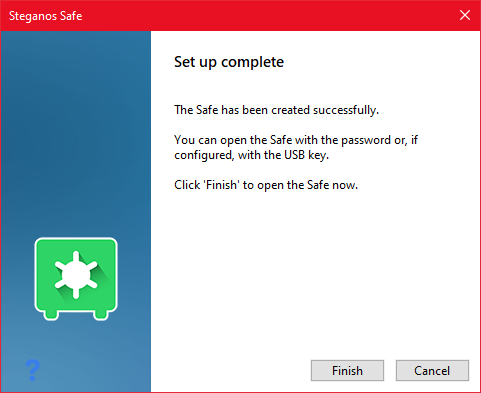
Once the Safe has been created, this dialog will appear. Now click on "Finish". It will now appear in the main overview and you can open it by clicking on it and entering your password.