You can open the Safe settings by right-clicking on the Safe you want to configure and selecting "Settings".
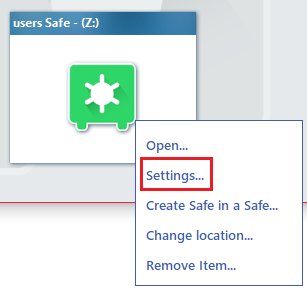
This window will open:
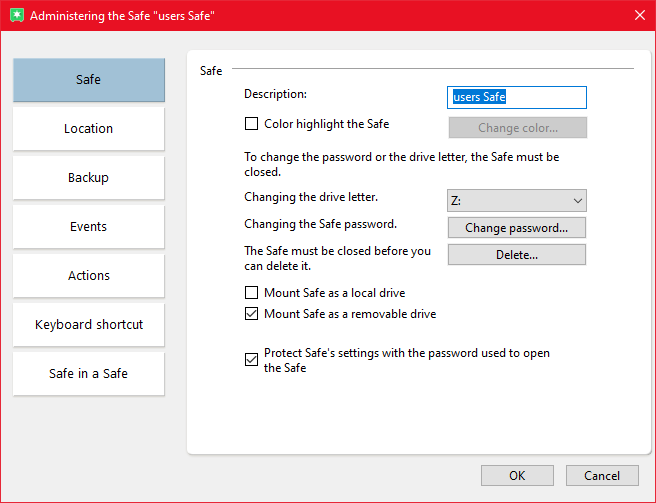
Here you can first change the name of the Safe that is displayed in the overview, highlight the Safe with a colored background, change the drive letter and password, and delete the Safe.
You can also specify whether the Safe drive, when opened, should report to Windows as a local drive or as a removable drive.
You can also specify whether the Safe settings should be protected by the Safe's password.
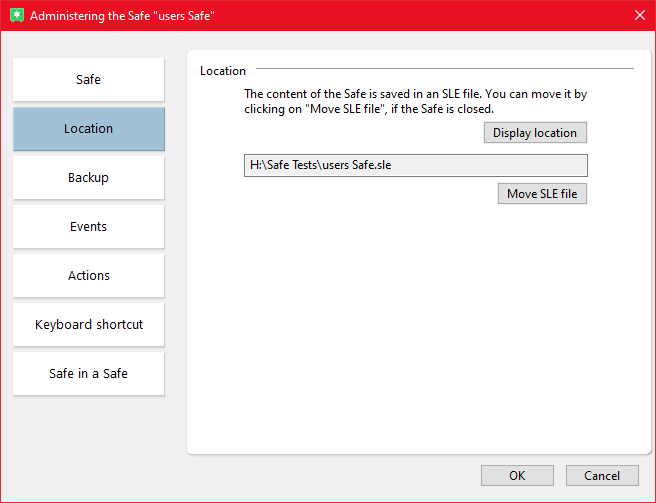
In the "Location" tab you can view the Safe's location and change it, e.g. move the Safe file to another disk or to another path on the same drive.
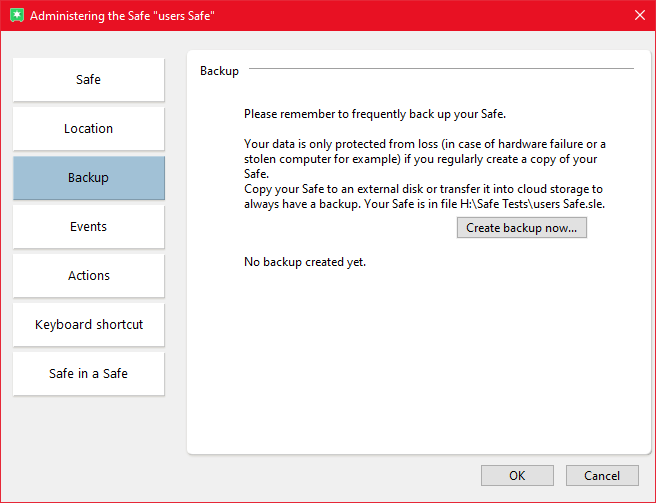
In the "Backup" tab you can create a backup of the Safe. We recommend that you regularly create a backup of your Safe on an external disk or network storage/cloud storage, so that you can still access your important data saved in the Safe if, for example, you lose the device, the hard drive breaks, or the Safe gets corrupted.
If the data is very important, we also advise you to make several backups in different locations, especially physically separated from each other.
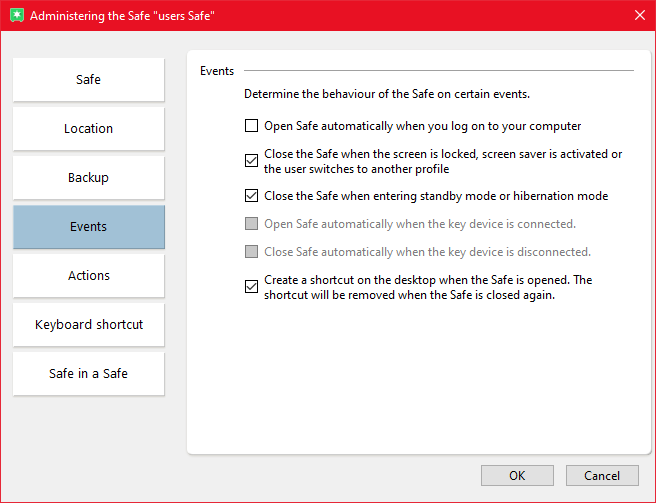
In the "Events" tab you can configure the behavior of the Safe. The individual options are self-explanatory.
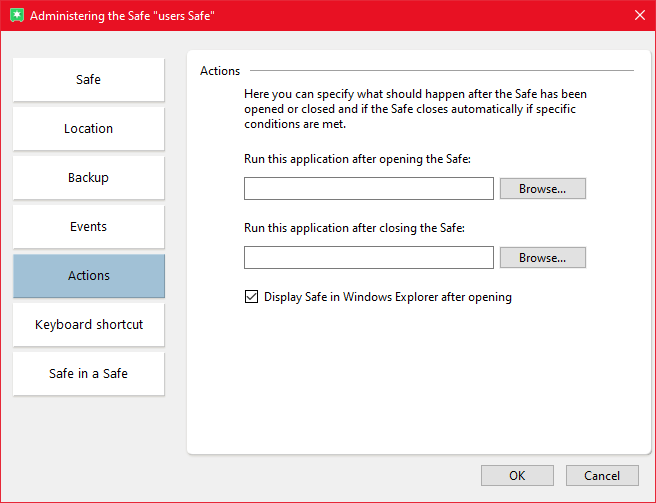
In the "Actions" tab you can specify whether certain applications should be opened automatically after opening or closing the Safe. For example, if you save documents in the Safe, it may be useful to open Word or a PDF reader automatically when the Safe is opened and close it again when it is closed.
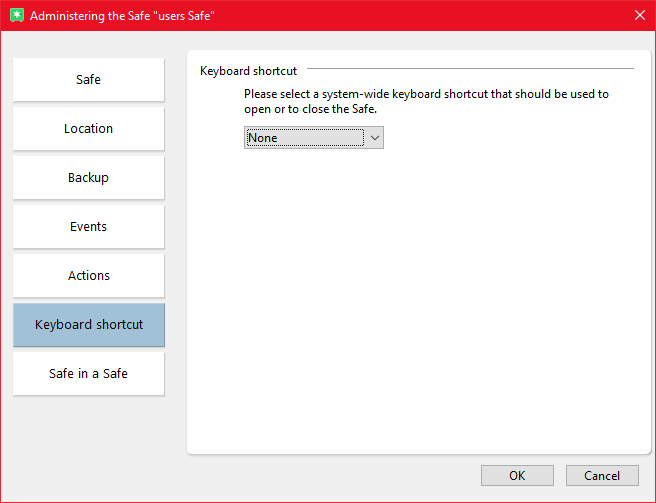
In the "Keyboard shortcut" tab you can specify a key combination that opens and closes this Safe.
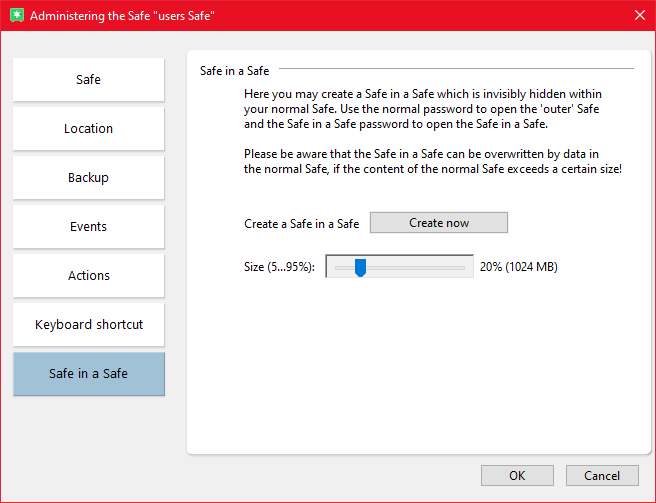
In the "Safe in a Safe" tab, you can create another secret Safe within your Safe, which has its own password and only opens when this alternative password is entered when opening the actual Safe. This way, for example, if you are forced to decrypt your Safe, you can open a Safe that contains rather unimportant things, but store important files in the secret Safe that is not so easy to find.