When you create a new Safe, you have the option to have the password generator automatically generate a strong password that also secures your Safe well. Random password generation increases the security of your password. When you come up with passwords on your own, you tend to use simple and easy to remember words.
Using an automatic password generator guarantees that the generated password will consist of an absolutely random combination of letters, thus providing high security.
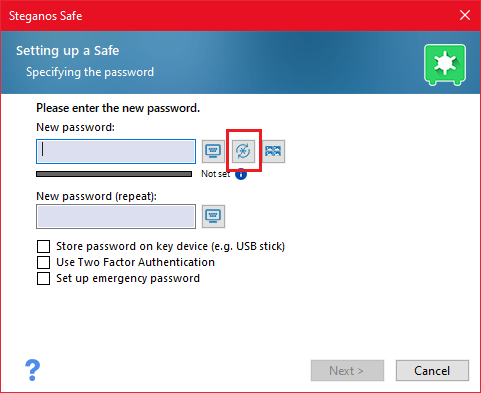
To use the password generator, simply click on the button with the asterisk circled by two round arrows.
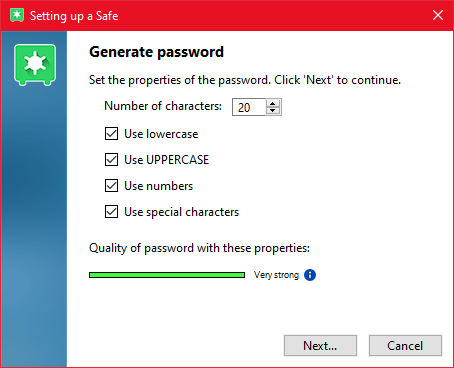
Through the available configuration options you can determine what elements your password should contain.
Number of characters
In the input field Number of characters you determine how many characters the password to be generated will have. By default, the value is set to 20 characters.
Use lowercase letters
If this option is enabled, lowercase letters can appear in the generated password.
use uppercase letters
If this option is enabled, uppercase letters can appear in the generated password.
Use numbers
If this option is enabled, numbers can appear in the generated password.
Use special characters
If this option is enabled, special characters can appear in the generated password.
Password security with these properties
The bar as well as the plain text rating indicate how secure the selected password is.
Note: The more characters you allow, the more secure the generated password will be. In general, longer passwords are more secure.
Once you have made your settings, click "Next". You will then be prompted to move the mouse. By means of these mouse movements random data will be generated for the key generation.
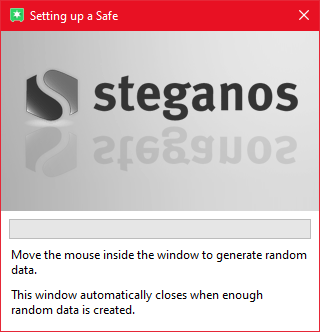
Random data generation
Random data is needed for various purposes in cryptography. Among other things, they play an important role in the automatic generation of passwords.
The generation of random data is not easily possible with a computer, since nothing is random for the processor. Therefore, special hardware is often used to generate random data - for example, by measuring atomic decay. Another possibility is interaction with the user: simply move the mouse on the designated field. Since there are always slight variations in the mouse movement, it is thus possible to collect 'real' random data.
Once the collection of random data is complete, the freshly generated password will now be displayed.
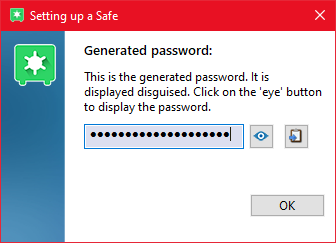
By clicking on the eye you can display the password. By clicking on the notepad you can copy it to your clipboard and paste it e.g. into a text file or your Steganos Password Manager.
We highly recommend writing down or securely saving the password at this step so you don't forget it later. When you are done, please click "OK".
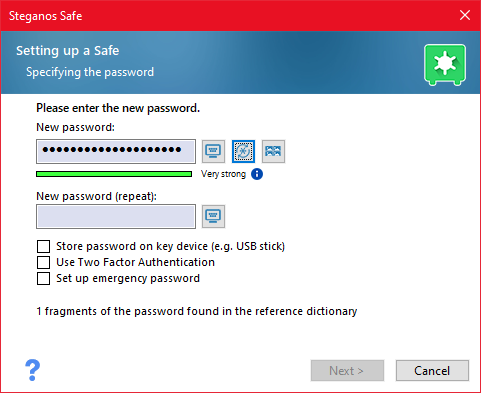
Now you still need to confirm the password in the second input field. The best way to do this is to copy it from your clipboard or password manager. Afterwards please click on "Next" to create the Safe.