Steganos PicPass - Pictures as passwords
Well-chosen passwords are essential to protect data from unauthorized access. Problem: Especially the secure passwords are not easy to remember. Mnemonic devices for a letter and number combination like 83&bspHße/ are not so easy to find.
If you belong to the type of person who can remember a sequence of pictures or symbols better than a string of letters, Steganos PicPass is a useful alternative. Instead of a text password, here you choose your password from a series of pictures. Each image is backed by a letter, number or special character. To open your Safe, you simply click on the images you have selected in the correct order. If you wish, you can also combine this technique with a classic text password or use an image password only.
This is how the image selection works
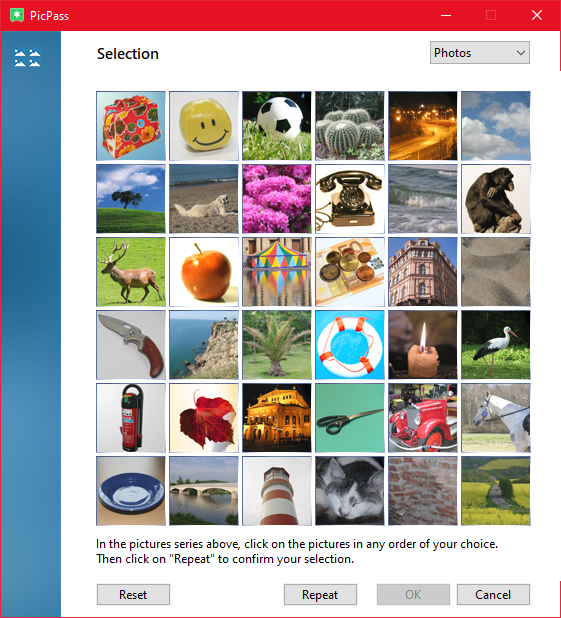
In every window that asks you to enter a new password, there is the
Steganos PicPass icon to the right of the first input line. Click on the icon to go to the screen sequence selection.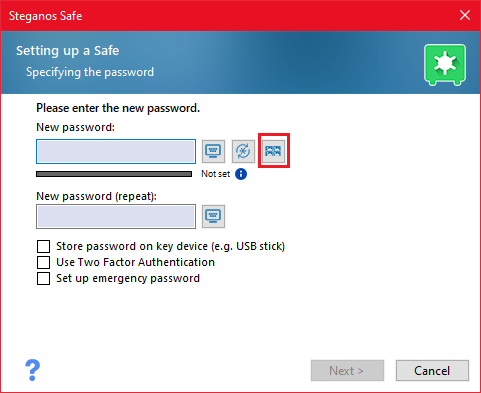
In the image selection you will see a box with 36 easily distinguishable image icons. The icons are gray at the beginning. Now select a sequence of images by clicking one image after the other. We recommend that you select at least six images. When sliding over an image, the image is highlighted in color. The selected images are numbered according to the sequence and displayed in color.
When you have chosen an order, please click the second tab
"Repeat" and repeat your input.
You can reset the image selection to its original state at any time by clicking the "Reset" button and make your selection again.
If the image orders on both tabs match, click the "OK" button. Click "OK" again to close the window.
The password will be displayed face-down once again for your review and transcription. Follow the instructions in the window to display the password. Click "OK" to accept the password. The password is transferred to the password prompt. You now still have the opportunity to add additional characters to the password if you wish. Please make sure that the password contains at least 20 characters and a good combination of upper and lower case letters as well as numbers and special characters. You can find tips on secure passwords here.
How to enter a password
In any window that prompts you to enter a password, the Steganos PicPass icon is located to the right of the input line. Click on the icon to go to the image sequence selection.
In the image selection, you will see a box with 36 image icons. The symbols are displayed in color. Now select the sequence of images you have previously defined by clicking one image after the other. When sliding over an image, the image is not highlighted, making it difficult for third parties to read along.
You can reset the image selection to the initial state at any time by clicking the "Reset" button and make your selection again.
Once you have entered the password, click "OK" to close the window and accept the password.
The password will be copied to the password prompt. You now have the opportunity to add additional characters to the password if you are using a combination password. Then continue as usual.
PicPass settings
Information about configuration options for PicPass can be found here.