Two-factor authentication adds an additional security step to opening your Safe. This allows a Safe to be protected even if your password has become known to the attacker for some reason. In addition to the password, this asks for an additional code generated by a code generator, e.g. on your smartphone, without which the Safe cannot be opened.
Setting up the second factor
To use two-factor authentication, please first create your Safe as normal.
When setting the password, you will then have the option to add a second factor.
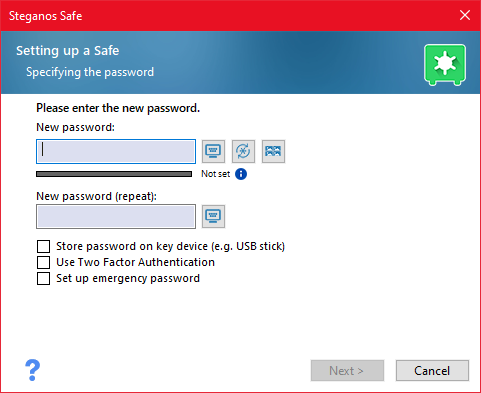
At this point, enter your password normally, check the box next to "Use two-factor authentication" and then click "Next".
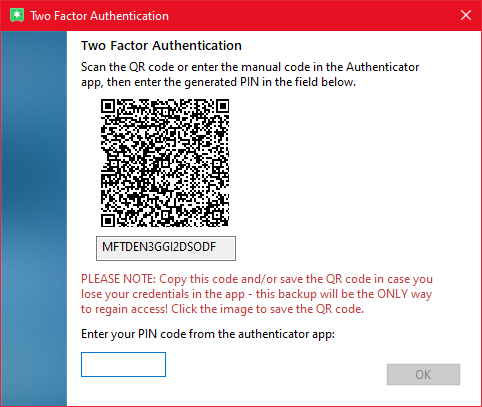
You can now set up the second factor by scanning the QR code with an authentication app on your smartphone. We recommend using Authy, as it also provides automatic backups for your codes. However, you can of course use any authenticator you like, including Google Authenticator. You can use the code below the QR code to create the second factor e.g. in an app on your PC or laptop.
Please make sure to create a backup copy of the QR code or the text code (or use the backup function of the Authenticator app) to be able to restore the second factor in case of doubt, e.g. if your smartphone gets lost. You can easily save the QR code by clicking on it. Steganos customer service can NOT reset your second factor. Without it, access to your Safe is no longer possible!
Once you have created the second factor, please enter the PIN code generated by it in the input field below and click "OK".
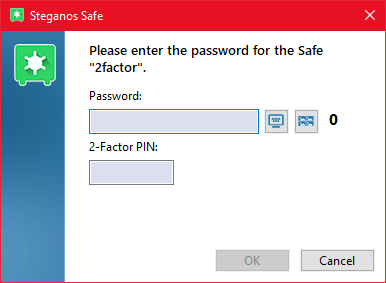
If you would like to open your Safe now, the current PIN code from your Authenticator app will be requested in addition to the password. Please enter both and click on "OK" to open the Safe.
Add second factor for an existing Safe
If you have already created a Safe and would like to add a second factor, simply open the Safe's settings by right-clicking on the Safe and selecting "Settings". There you then select "Change Password" and go through the steps for changing the password normally. When the new password is prompted, check the box next to "Use two-factor authentication". By the way, your new password can also be identical to the old one, you don't need to change it specially to set up the second factor.
Removing the second factor
If you have already created a Safe with a second factor and want to remove the second factor, simply open the Safe's settings by right-clicking on the Safe and selecting "Settings". There you then select "Change Password" and go through the steps for changing the password normally. When the new password is prompted, uncheck the box next to "Use two-factor authentication". By the way, your new password can also be identical to the old one, you don't need to change it specially to remove the second factor.
In the future, you will then only need the password to open the Safe.